TP-Link TL-MR3220 | Wireless WiFi/3G/4G router | 150Mb/s, 5x RJ45 100Mb/s, 1x USB


TP-Link TL-MR3220 offers an easy and fast way of wireless Internet access for homes or small businesses. Equipped with 3G/4G modem, the fast 802.11n protocol can serve as a wireless access point or router with a maximum transmission speed of up to 150Mbps, which is enough for even more demanding activities such as streaming HD video, VoIP telephony or playing online games.

The TL-MR3220 allows you to share your LTE broadband connection with your family or friends wherever mobile coverage is available. You can instantly create a Wi-Fi hotspot by connecting a USB UMTS/HSPA/LTE modem to the router slot. The TL-MR3220 has a 4G/WAN failover function so you can stay online at all times. LTE routers from TP-LINK offer users a choice of 4G or WAN connection, where competing products offer only one or the other.

Compatible with IEEE 802.11n standard, TP-Link TL-MR3220 can establish wireless network with transmission speed up to 150 Mb/s and minimize data loss over long distances. In addition, users can easily receive wireless signal from the router over longer distances than in the case of previous 11g products.
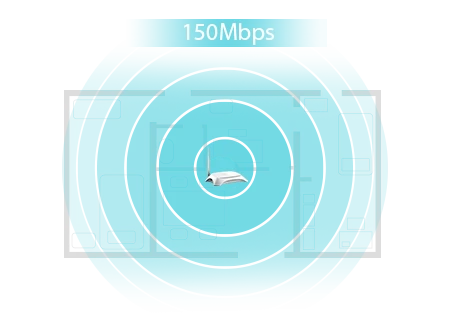
| Features / filters | |
| Wireless network standards | IEEE 802.11n, IEEE 802.11g, IEEE 802.11b, |
| 3G | Yes |
| 3G standards | EVDO,HSDPA,HSPA+,HSUPA,UMTS |
| 4G | Yes |
| 4G standard | LTE |
| Antenna connector type | RP-SMA |
| Antenna gain level (max) | 5 |
| Antenna type | External |
| Antennas quantity | 1 |
| Cabling technology | 10/100Base-T(X) |
| Certification | CE, FCC, RoHS |
| DC-in jack | Yes |
| Depth | 138 |
| Detachable antenna(s) | Yes |
| Ethernet LAN | Yes |
| Ethernet LAN (RJ-45) ports | 4 |
| Ethernet LAN data rates | 10,100 |
| Ethernet LAN interface type | Fast Ethernet |
| Ethernet WAN | Yes |
| Filtering | Yes |
| Frequency band | 2.4 |
| Frequency range | 2.4 - 2.4835 |
| Height | 44 |
| MAC address filtering | Yes |
| Mac operating systems supported | Yes |
| Mobile network connection | Yes |
| Mobile network generation | 4G |
| Modulation | 16-QAM,64-QAM,CCK,DBPSK,DQPSK,OFDM |
| Network address translation (NAT) | Yes |
| Networking standards | IEEE 802.11b,IEEE 802.11g,IEEE 802.3u |
| Operating relative humidity (H-H) | 10 - 90 |
| Operating temperature (T-T) | 0 - 40 |
| Product colour | Grey |
| Rack mounting | No |
| Reset button | Yes |
| Security algorithms | 128-bit WEP,64-bit WEP,WEP,WPA-PSK,WPA2-PSK |
| Stateful Packet Inspection (SPI) | Yes |
| Storage relative humidity (H-H) | 5 - 95 |
| Storage temperature (T-T) | -40 - 70 |
| Top Wi-Fi standard | Wi-Fi 4 (802.11n) |
| USB ports quantity | 1 |
| Web-based management | Yes |
| Wi-Fi standards | 802.11b,802.11g,Wi-Fi 4 (802.11n) |
| Width | 204 |
| Windows operating systems supported | Windows 2000,Windows 2000 Professional,Windows 7 Home Basic,Windows 7 Home Basic x64,Windows 7 Home Premium,Windows 7 Home Premium x64,Windows 7 Professional,Windows 7 Professional x64,Windows 7 Starter,Windows 7 Starter x64,Windows 7 Ultim |
| xDSL connection | No |
| Equipment features | |
| Ports | USB 2.0 port to connect a USB LTE/HSPA+/HSUPA/HSDPA/UMTS/EVDO modem 1 port 10/100Mb/s WAN, 4 10/100Mbps LAN ports, automatic negotiation of connection speed, automatic link crossover (auto-MDI/MDIX) |
| Buttons | WPS/Reset button Wireless Switch Switch |
| Power supply | 9VDC/0,85A |
| Dimensions (S x G x W) | 204*138*44mm (8*5.4*1.7 inches) |
| Antenna type | Omnidirectional, detachable, SMA RP connector |
| Antenna gain | 5dBi |
| Wireless transmission characteristics | |
| Wireless standards | IEEE 802.11n*, IEEE 802.11g, IEEE 802.11b |
| Frequency of operation | 2.4-2.4835GHz |
| 2.4-2.4835GHz | <20dBm |
| Wireless transmission security | 64/128 bit WEP, WPA-PSK/WPA2-PSK encryption, MAC address filtering |
| Modulation | DBPSK, DQPSK, CCK, OFDM, 16-QAM, 64-QAM |
| Software functions | |
| Management | Configuration via web browser (HTTP), software update via web browser |
| Transmission security | NAT firewall, SPI, MAC/IP/URL address filtering, packets and applications; protection against Denial of Service (DoS), SYN Flooding, Ping of Death attacks |
| Other | |
| Certificates | CE, FCC, RoHS |
| Package contents | TL-MR3220 1 antenna Power supply Ethernet cable CD Quick Installation Guide |
| System requirements | Microsoft® Windows® 98SE, NT, 2000, XP, Vista™ or Windows 7, 8, 10, MAC® OS, NetWare®, UNIX® or Linux |
| Working environment | Operating temperature: 0℃~40℃ (32℉~104℉) Storage temperature: -40℃~70℃ (-40℉~158℉) Operating humidity: 10%~90%, non-condensing Storage humidity: 5%~90%, non-condensing |
A hard reset will restore the unit to its factory default settings. You should reconfigure the device from scratch or you can load a configuration file that you have backed up before resetting.
For these models we could see the WPS / RESET button on the rear panel / front panel. To use the WPS function, press the button for less than 5 seconds, then the WPS LED will start flashing; to reset the router, press the button for at least 10 seconds.
There are two methods of resetting to the factory settings of the router:
Method 1 : Hard reset / pressing the RESET button
When the router is on, press and hold the WPS / RESET button (longer than 10 seconds) until the SYS LED starts flashing rapidly from a slow flash. Then release the button and wait until the router restarts and returns to the factory default settings.
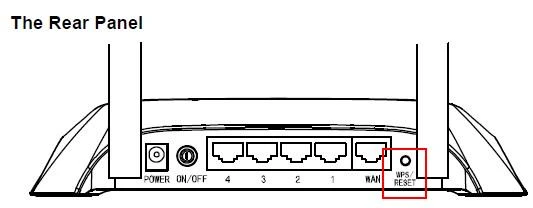
Method 2 : Through the router's network interface
You can refer to How to log in to the Internet interface of Wi-Fi routers , then go to Advanced -> System Tools -> Backup and Restore -> Restore Factory Settings , then click on the Restore Factory Settings page and wait for the router to reboot and restore to the factory default settings.
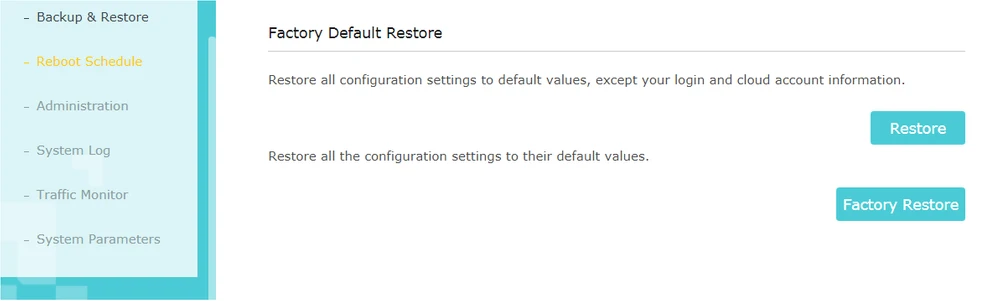
Attention, please:
Make sure that the router is powered on before restarting completely.
The default IP address/domain name can be found on the bottom of the product label, and the default username and password for login is admin (all lowercase letters).
Step 1 Open the web browser window, enter the IP address of the router into the address field (default value is 192.168.1.1). Then press the Enter key.
Step 2 To log in to the device's configuration page, enter the user name and password (the default value of both fields is: admin).
Step 3
Select Network->LAN from the menu on the left side of the window. Change the IP address to the correct one.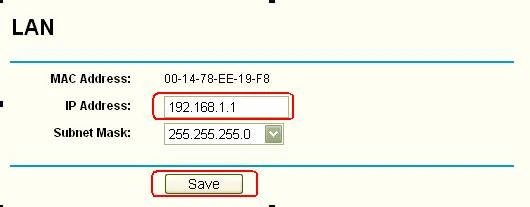
Step 4 To save the settings, press the Save button.
Note: After changing the IP address on the router, you also need to change the IP address of your computer on the network. You need to reconfigure the computer's TCP/IP parameters or download the new IP address (in case of automatic IP address acquisition settings). Then log in to the router's configuration page using the new IP address.
Step 1 Open the web browser window, enter the IP address of the router into the address field (default value is 192.168.1.1). Then press the Enter key.
Step 2 To log in to the device's configuration page, enter the user name and password (the default value of both fields is: admin).
Step 3 From the left-hand menu select Forwarding->Virtual Servers and then press the Add New... button. .
Step 4 In the Service port field, enter the port type. In the IP Address field, enter the IP address of your computer. Select TCP, UDP or ALL from the Protocol drop-down list. Change the status field to Enabled.
Step 5 To save the settings, press the Save button.
Attention, please: