TP-Link TL-ER5120 | Router | 5x RJ45 1000Mb/s, broadband with load balancing


TP-Link TL-ER5120 is a specialist router for managing the network and its security in an easy and intuitive way. This TP-LINK router is primarily a broadband and gigabyte device. It has a mechanism of bandwidth load balancing. TL-ER5120 guarantees excellent quality and performance during processing and data transmission.

The TL-ER5120 router from TP-LINK is recommended for small and medium enterprises, as well as for hotels. The equipment is capable of protecting the network against attacks like DoS, Ping of Death, and has TCP Scanning which is an important security feature allowing to control the internal network.

The TP-Link TL-ER5120 router has the possibility of configuring three ports to work as WAN or LAN ports. This way the device can have up to 4 active WAN ports. It has 128MB DDR2 memory. The equipment can operate in the following standards and protocols: TCP/IP, ICMP, DHCP, NAT, SNTP, PPPoE, HTTP, DNS, IPsec, L2TP, PPTP, as well as IEEE 802.3, 802.3u, 802.3ab. NAT throughput is 350Mbps. It guarantees up to 120000 simultaneous sessions. The router TP-Link TL-ER5120 can be configured in modes: Dynamic IP, Static IP, PPPoE, L2TP, PPTP, or Dual Access, BigPond. The device has also been equipped with adequate surge protection. This grounded router protects against discharges up to 4Kv, which is its upper limit of surge protection.

| Features / filters | |
| Number of LAN ports | 4x 10/100/1000BaseTX (RJ45) |
| Number of WAN ports | 1x 10/100/1000BaseTX (RJ45) |
| 3G/4G USB modem compatibility | No |
| AC input frequency | 50/60 |
| AC input voltage | 100 - 240 |
| Built-in modem | None |
| Cables included | AC |
| Cabling technology | 10/100/1000Base-T(X) |
| Certification | CE, FCC |
| Compatible operating systems | Microsoft Windows 98SE, NT, 2000, XP, Vista, Windows 7, MAC OS, NetWare, UNIX, Linux |
| Concurrent connections | 120000 |
| Connectivity LEDs | Yes |
| Connectivity technology | Wired |
| DC-in jack | Yes |
| Depth | 180 |
| DHCP client | Yes |
| DHCP server | Yes |
| DMZ support | Yes |
| Dual-band | No |
| Ethernet interface type | Gigabit Ethernet |
| Ethernet LAN | Yes |
| Ethernet LAN (RJ-45) ports | 5 |
| Ethernet LAN data rates | 10,100,1000 |
| Ethernet WAN | Yes |
| Flash memory | 8 |
| Height | 44 |
| Input frequency | 50/60 |
| Input voltage | 100 - 240 V |
| Internal memory | 128 |
| Internal memory type | DDR2 |
| MAC address filtering | Yes |
| Mac compatibility | Yes |
| Management | By web browser |
| Networking standards | IEEE 802.3,IEEE 802.3ab,IEEE 802.3u |
| Operating relative humidity (H-H) | 10 - 90 |
| Operating temperature (T-T) | 0 - 40 |
| Package depth | 250 |
| Package height | 80 |
| Package weight | 2.25 |
| Package width | 528 |
| Policy-based routing | Yes |
| Power LED | Yes |
| Power over Ethernet (PoE) | Yes |
| Product colour | Black |
| Quick installation guide | Yes |
| Rack mounting | No |
| RAM memory | 256MB |
| Reset button | Yes |
| RS-232 ports | 1 |
| SIM card slot | No |
| Static route | Yes |
| Storage relative humidity (H-H) | 5 - 10 |
| Storage temperature (T-T) | -40 - 70 |
| Supported protocols | TCP/IP, DHCP, ICMP, NAT, PPPoE, SNTP, HTTP, DNS, IPsec, PPTP, L2TP |
| Sustainability certificates | RoHS |
| Type of case | Metal |
| Type of device power supply | Power supply |
| Width | 440 |
| Equipment features | |
| Standards and protocols | IEEE 802.3, IEEE802.3u, IEEE802.3ab TCP/IP, DHCP, ICMP, NAT, PPPoE, SNTP, HTTP, DNS, PPTP, L2TP |
| Ports | 1 Gigabit WAN port 3 Gigabit WAN/LAN ports 1 Gigabit LAN port |
| Network cabling | 10BASE-T: UTP cable cat. 3, 4, 5 (Max. 100m), EIA/TIA-568 100Ω STP (Max. 100m), 100BASE-TX: Cat 5, 5e UTP cable (Max. 100m), EIA/TIA-568 100Ω STP (Max. 100m), 1000BASE-T: Cat 5, 5e, 6 UTP cable (Max. 100m) |
| Buttons | Reset |
| Power supply | Built-in universal power supply, AC100-240V~ 50/60Hz on input |
| Flash Memory | 32MB |
| DRAM memory | DDRIII 256MB |
| LEDs | PWR, SYS, Link/Act, Speed, WAN |
| Dimensions (S x G x W) | 440x180x44 mm |
| Performance | |
| Number of concurrent sessions | 150000 |
| NAT capacity | 800Mbps |
| NAT(iMIX) | 703Mbps |
| NAT(DHCP) | 934Mbps |
| NAT(PPPoE) | 868Mbps |
| Basic functions | |
| WAN connection type | Dynamic IP, Static IP, PPPoE, PPTP, L2TP, BigPond |
| DHCP | DHCP server/client, DHCP reservation |
| MAC address cloning | MAC address cloning for WAN ports |
| IPTV | Bridge, your own |
| IPv6 | IPv6 support |
| VLAN | 802.1Q VLAN, VLAN port |
| Broadcast | |
| Load Balance | Intelligent band balancing Switching WAN connections (temporary, emergency) Link status detection |
| NAT | NAT - one to one NAT - Multinet Virtual servers, Port Triggering, UPnP FTP/H.323/SIP/IPsec/PPTP ALG |
| Routing | Static Routing Policy Routing |
| Session Limit | Session limit based on IP |
| Bandwidth Control | IP-based bandwidth control |
| Transmission Security | |
| Protection against network attacks | Protection against TCP/UDP/ICMP Flood attacks, Blocking TCP scan (Stealth FIN/Xmas/Null), WAN-side ping blocking |
| Filtering | Filtering of MAC addresses Filtering URLs/keywords |
| Protection against ARP attacks | Sending out GARP packets, ARP scanning on the LAN/WAN side, IP-MAC address binding |
| Access Control | Access control based on source/destination IP address |
| Authorisation | |
| Web Authentication | Authentication of local users, Authentication via Radius server, Onekey Online |
| Management | |
| Services | Dynamic DNS (Dyndns, No-IP, Peanuthull, Comexe) |
| Support | Management via web interface Remote management Export/import configuration SNMP Diagnostics (Ping and Traceroute) NTP synchronisation System Log |
| Other | |
| Certificates | CE, FCC, RoHS |
| Package contents | TL-ER5120 Power Cable Assembly kit Manual |
| System requirements | Microsoft® Windows® 10, 8, 7,Vista™, XP or MAC® OS, NetWare®, UNIX® or Linux |
| Working environment | Operating temperature: 0℃~40℃ (32℉~104℉), Storage temperature: -40℃~70℃ (-40℉~158℉), Operating humidity: 10%~90%, non-condensing, Storage humidity: 5%~90%, non-condensing, |
| Data sheet TL-ER5120 | Download |
Step 1 Open the web browser window, enter the IP address of the router into the address field (default value is 192.168.1.1). Then press the Enter key.
Step 2 To log in to the device's configuration page, enter the user name and password (the default value of both fields is: admin).
Step 3 From the left-hand menu select Forwarding->Virtual Servers and then press the Add New... button. .
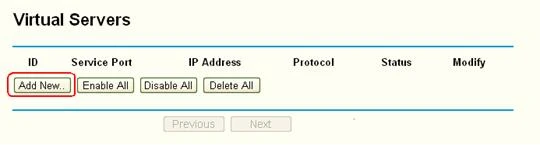
Step 4 Enter the port number in the Service port field. In the IP Address field, enter the IP address of your computer. Select TCP, UDP or ALL from the Protocol drop-down list. Change the Status field to Enabled
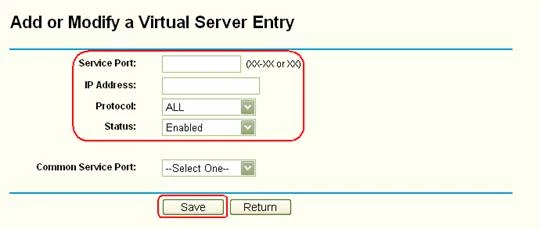
Step 5 To save the settings, press the Save button.
Attention, please:
DoS attacks (Denial-of-Service attacks) are cyber attacks that prevent users from accessing network resources and services, usually by flooding the target with large amounts of fake traffic. Typical symptoms are
1) Extremely low network performance;
2 ) Lack of ability to open a specific website;
3 ) Lack of possibility to access websites;
4 ) Unusual increase in the number of spam messages.
DoS protection can protect your network from DoS attacks by monitoring the number of traffic packets. TP-Link routers provide three methods of filtering attacks in DoS protection: ICMP-Flood, UDP-Flood and TCP-Flood.
Do the following, here as the Archer C3150 demonstration:
1. log in to the network interface of the TP-Link router
2 Go to Advanced > System Tools > System Parameters to set the threshold value. Click Save .
3. go to Advanced > Security > Settings to enable DoS Protection.
4. Select the threshold level (Off, Low, Medium or High) for the filtering methods from the drop-down list. Click Save .
1. Filtering of ICMP-FLOOD attacks: Enable it to prevent an ICMP (Internet Control Message Protocol) Flood-type attack.
2. Filtering of UDP-FlOOD attacks: Enable to prevent UDP (User Datagram Protocol) type attacks.
3. Filtering of TCP-FLOOD attacks: Enable to prevent a TCP-FLOOD attack (transmission control protocol).
When the number of packets exceeds the set threshold value, DoS protection will be activated immediately. The faulty host will be displayed in the list of blocked DoS hosts.
Note: If you find that some client devices cannot suddenly access the Internet and have been added to the list of blocked Dos hosts, you should carefully check and monitor the network activity of these client devices. You can set the Dos Protection threshold and lower threshold level when you notice that some specific client devices that do not have any harmful behavior on the Internet are often added to the blocked list.